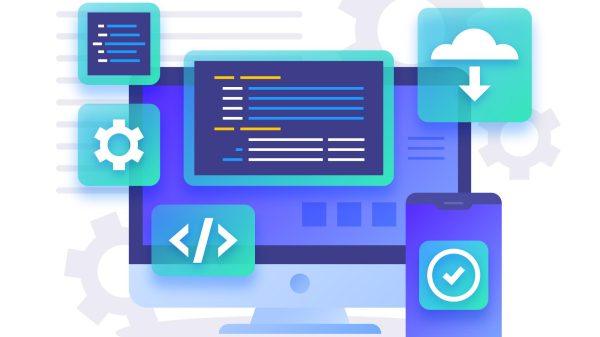Netflix is a renowned streaming service with a subscriber base exceeding 100 million across more than 90 countries. While it offers a diverse array of content, including Korean dramas, foreign films, and international TV shows, enjoying non-Japanese content often necessitates the use of Japanese subtitles or audio. This comprehensive guide elucidates the process of setting and changing Netflix subtitles to Japanese. It also provides instructions on displaying dual subtitles and downloading videos with subtitles, catering to the needs of international content enthusiasts.
Mastering Netflix Subtitles
Netflix offers several options for customizing subtitles and audio settings, albeit the specific methods may vary depending on the device you are using. This guide will elucidate the steps for smartphones, tablets, and PCs.
How to Set and Change Netflix Subtitles?
- Open the Netflix app and initiate the video you wish to watch.
- While the video is playing, tap or click the screen.
- From the top or bottom of the screen, select “Audio & Subtitles.”
- Choose your preferred language for audio and subtitles.
How to Adjust Netflix Subtitle Font and Size?
To modify the appearance of subtitles or the subtitle guide, it is more convenient to do so from a web browser:
- Log in to your Netflix account from the Account page.
- Click on your profile at the top right and select “Manage Profiles.”
- Opt for “Subtitle appearance.”
When Your Desired Language or Subtitles Are Unavailable?
Although Netflix offers a vast range of international content, Japanese subtitles may not be available for every show or movie. The availability of subtitle languages may be contingent on your location and language settings.
- If your preferred language or subtitles are not available, consider adjusting your location and profile language settings.
- When downloading content, Netflix typically provides the two most relevant subtitle languages. If you desire more language options, you may need to delete the downloaded content and rewatch it to select different subtitles.
By following these steps, you can personalize your Netflix subtitle experience to align with your preferences.
Filtering Content by Language on Netflix
Due to content licensing and distribution agreements, there may be instances where you cannot access your preferred language subtitles or audio for specific shows and movies. Manually checking for subtitles on individual videos can be cumbersome.
The good news is that there is a way to filter content by language, albeit this feature is exclusively available on the web version of Netflix. There are two methods to do this:
- Using the Netflix app, tap the “Search” icon and enter a search term (e.g., French TV shows) to locate content.
- In addition to this method, you can also discover content by subtitle or audio language by selecting the “Language & Subtitles” category.
Displaying Multiple Subtitles on Netflix
For individuals learning foreign languages, there might be occasions when displaying both English and Japanese subtitles simultaneously on Netflix is beneficial. This feature is attainable through a browser extension, but it is currently exclusively available on the desktop version of Netflix and is not supported on the smartphone app, TV app, or web version.
Here’s how to display multiple subtitles:
- If you do not already use Google Chrome, install it.
- Install the “Language Learning with Netflix” extension, which allows you to display two sets of subtitles simultaneously and supports over 50 languages. It is entirely free to use.
- Open Netflix and initiate video playback.
- Tap the screen and access the settings.
- Set the language for “Netflix Audio Language,” “Netflix Subtitle Language,” and “Translation Language” to the desired languages.
This extension empowers you to view two sets of subtitles in your chosen languages while watching Netflix on your computer. Please be aware that this feature is currently not available on mobile or TV versions of Netflix.
How to Download Netflix Videos with Subtitles Using StreamFab Netflix Downloader
If you wish to Netflix pc ダウンロード Netflix videos with subtitles, the “StreamFab Netflix Downloader” tool simplifies the process of downloading and saving Netflix videos with subtitles on your device. Below are the steps for downloading Netflix videos with subtitles:
Step 1: Download and Install StreamFab Netflix Downloader
Visit the official website of StreamFab and download the Netflix Downloader. Install it on your computer.
Step 2: Launch StreamFab Netflix Downloader
Open StreamFab Netflix Downloader and select the “Netflix” option from the “Home” screen.
Step 3: Log into Your Netflix Account
Log in to your Netflix account within the StreamFab Netflix Downloader.
Step 4: Choose the Video to Download
Browse through Netflix and select the video you want to download. You can customize your download preferences by selecting the desired audio and subtitle language.
Step 5: Start the Download
Click the “Download Now” button to commence the download of the video. The software will download the video with the selected subtitles and audio language.
Once the download is complete, you can watch the video offline with the desired subtitles on your device. StreamFab Netflix Downloader ensures high-quality video downloads and offers numerous language options for subtitles, making it an invaluable tool for Netflix video enthusiasts.
Please be mindful that using this software should adhere to Netflix’s terms of service and copyright regulations.
Conclusion
This guide provides a comprehensive overview of Netflix subtitle settings and changes, along with instructions on how to display multiple subtitles simultaneously and download videos with subtitles for offline viewing. Whether you are a fan of international content or are in the process of learning a foreign language, this article offers valuable insights.
For those seeking to download Netflix content for offline enjoyment with subtitles, “StreamFab Netflix Downloader” is highly recommended. It offers a convenient way to download and watch Netflix videos with subtitles on your device.
Feel free to refer back to this article whenever you require assistance with Netflix subtitles and downloading content. Enjoy your Netflix streaming and learning experience!