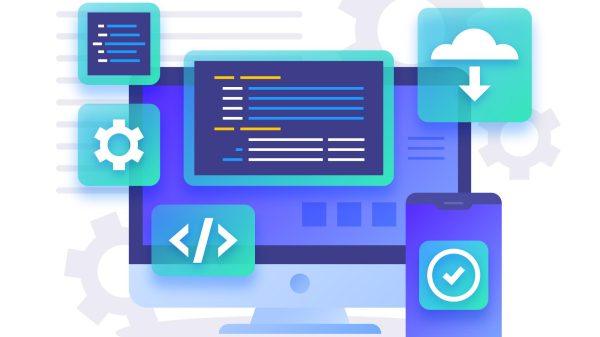For many who had grown weary of using Windows 7 and 8 for a while, Windows 10 was like a breath of fresh air. As a result, your desktop now has many new and exciting features. This article highlights all the top third-party programs that provide the most significant free devices for Windows 10 users. I won’t keep you waiting. Let’s get to them right now.
Top-Rated Widgets and Gadgets for Windows 10
1. 8GadgetPack
Anyone looking for fun Windows 10 desktop gadgets should check out 8GadgetPack. Almost every widget you adore having on your desktop is available here. he 8GagetPack provides numerous useful widgets, including 7 Sidebar, Agenda, All CPU Meter, App Launcher, Breathe, Calendar, Clock, Currency, Reminder, and Feed Headlines. Moreover, if you ever consider upgrading your operating system, you’ll be happy to learn that this app even supports Windows 11.
Features
- Cleaner interface
- Easy saving of all clipboards
- Customizable gadgets
- Optimal integration.
- Easy selection of the right clipboard.
- Drag and Drop feature
Pros
- Make use of minimal CPU resources
- You can easily set the notable gadgets right on top of the other operating apps.
- It has a customizable interface.
Cons
- Once the sidebar view is enabled, you won’t be able to see some app buttons.
2. Rainmeter
Now, let’s look at Rainmeter. It is another fantastic Windows gadget installer that includes CPU usage, media players, weather data, and more. Furthermore, Rainmeter is resource-efficient and customizable (you can customize it with many skins). We decided to put this application on our list of the top gadgets for Windows 10 because of all these features, plus the fact that it is open-source.
Features
- Desktop clocks
- RSS readers
- System Monitors
- Weather Widgets
- Audio Players
- Application launchers
Pros
- Helps you know your computer’s status.
- Find information like online data streams, weather forecasts, battery status, etc.
- It follows the skin that you have chosen, helping in changing the desktop’s appearance.
- Easily run your favorite applications and also record your daily activities.
Cons
- Drains the battery quite soon.
3. Gadgets Revived
Another website that resurrects the long-gone Windows sidebar gadgets is now available. You can download many venerable widgets from Gadgets Revived, including Clock, MusicRadio, Calculator, and many other tools. The fact that this website divides gadgets into more than 16 categories is its most prominent feature. Gadgets Revived is one of the most significant websites to purchase desktop widgets for Windows 10 since each type has various variations of the same device.
Features
- Possibly supports all Windows languages.
- Desktop context menu
- The show/hide gadgets command
Pros
- Easy to install and uninstall too
- Gadgets Gallery for some cool gadgets made for your PC.
- Easy integration with the Windows search
4. Gadgetarian
Let me now introduce Gadgetarian to you. Several free and effective Microsoft Windows desktop gadgets are also available there. Aside from this, adding a widget using this program is a very straightforward process. The desired device can be added to your desktop with just two clicks. Additionally, Gadgetarian makes it simple to get rid of any gadget that doesn’t meet your needs.
Features
- It helps to enable the windows native gadgets function
- You can gain access to all windows gadgets under one widget
Pros
- Makes it possible to use windows 7 gadgets in the successive versions
- Does not affect the functionality of the system
5. Win10 Widgets
Win10 Widgets is undoubtedly amongst the finest Windows 10 desktop gadgets. It is an open-source program created utilizing Rainmeter’s architecture. You may add practically any widget to your desktop with Win10 Widgets. For example, you may display devices for the weather, music, WiFi, and much more on your computer screen. This app’s compatibility with a wide variety of wallpapers, screen sizes, and usage of Windows 10’s color is further noteworthy factors supporting the claim that it is one of the best desktop gadgets.
Features
- Helps in desktop customization
- It is built on Rainmeter’s structure
Benefits
- It allows you to customize and engineer each widget
- It exercises greatly on functional simplicity
Cons
- The only drawback is that it does not have an auto updates system in place which means you will have to manually update every time there is a new update introduced
6. AveDesk
We cannot omit AveDesk when reviewing the desktop gadgets installer for Windows 10. Another user-friendly tool you may use to add lovely desklets to your desktop is this one. A calculator and a sea of other widgets covering every topic are available on AveDesk. AveDesk’s ranking on our list of the best Windows desktop widgets is further supported by features like widget scalability, simple desklet customization, availability of hardware-accelerated 3D effects, and an in-built UI control library.
Features
- It makes the desktop very organized because of the little desklets
- The desklets serve varied functions like calculating, list making, and so on
Benefits
- It is highly customizable and you can choose which Descartes you want to have at the fore
- All the apps can be managed from a single control panel
- The widget also supports multi-monitor environments
7. XWidget
Another program to acquire the best desktop gadget downloader for Windows 10 is XWidget. This software can alter your widgets because it also features some advanced animations. Additionally, you can consider XWidget a decent program for Windows 10 desktop widgets due to its user-friendliness.
Features
- It is a desktop widget customization engine
- It is extremely user-friendly and handy with a smooth interface
Benefits
- You can choose any widget that you like and it will be displayed on this engine
8. Network Meter
Network Meter makes it simple to keep track of the speed and bandwidth of your network. One of the most popular widgets for Windows 10 desktops to identify network issues is Network Meter. In terms of Network Meter’s other noteworthy capabilities, you can also use it to monitor download speeds (extremely useful if you download many large files).
Features
- Network meter offers all the details about the performance of your internet.
- You can also track the computers’ internal performance with the help of a network meter.
Pros
- Every element of the network meters layout is customizable.
- It gives notifications and alerts for sudden problems in the connection or internet speed.
Cons
- It offers no details about the memory or other internal parts.
9. All CPU Meter
Next, allow us to introduce All CPU Meters to you. Again, one of the best free tools for Windows 10 will enable you to discover all of your processor’s specifications. For instance, All CPU Meter alerts you to essential information such as the frequency of your processor, RAM utilization, and CPU usage. Additionally, it provides information about each CPU core’s temperature and voltage.
Features
- It is a monitor of the CPU for windows 7 and windows Vista.
- Attracts CPU usage of up to 24 cores and gives accurate RAM information.
Benefits
- It works excellently and provides a straightforward and well-designed layout to monitor important functions.
- Offers many quick updates to keep it in the best condition.
Cons
- If you want to check the CPU temperature, a third-party program needs to be installed and running.
10. Margu–NotebookInfo2
Margu-NotebookInfo2 must be included in the list of the top gadget downloaders for Windows 10 for it to be comprehensive. Users who want to learn in-depth details on practically every aspect of their computers often choose it as one of their top options. You can keep track of your computer’s battery statistics, network strength, RAM consumption, and any other crucial information with Margu-NotebookInfo2.
Features
- It helps you to keep track of the various vital aspects of the CPU in a simple view.
- It also gives you the necessary hardware-related information all in one place.
Benefits
- It just takes a single click for you to access any information that you want related to your computer.
- You can also get to know the details like the manufacturer, the version of the operating system, and the number of cores.
What characteristics identify the top desktop gadget manager?
The best desktop device management software should have the following characteristics.
- A vast selection of gadgets is readily available.
- Lightweight and sparing with resources.
- Option to include outside widgets.
- Automatic updates to applications.
- Skins make customization simple.
Where are widgets located in Windows 10?
Yes, there is a widget launcher available in windows 10. The widget launcher earlier called Widgets HD. It is a weather application that one cloud easily downloads from the Microsoft store.
The widget comes with a wide range of personalization options, allowing us to desktop as per one liking, and w can enhance it in multiple ways.
The widget launcher has ready-made skins which can help us customize the widget in any color we like. Other features include weather, RSS feeds, a World clock, a CPU monitor, and many more.
Is there a desktop clock and weather app in Windows 10?
Microsoft’s remedy to checking the weather is The best widgets Microsoft has to offer for Windows 10 support this. The widget supports Windows live tiles on the start menu in place of a weather gadget.
The tile will direct you to the pre-installed Weather Application on all Windows versions. The incorporation of other places makes this software highly versatile and powerful. It can also show other information, like predictions and wind maps.
In this article, we provided a number of tools for Windows 10 desktop gadgets. These tools can help you get a better idea of windows ten, and you now use windows ten more efficiently. In addition, you can use any types of desklet you want to add to your desktop.