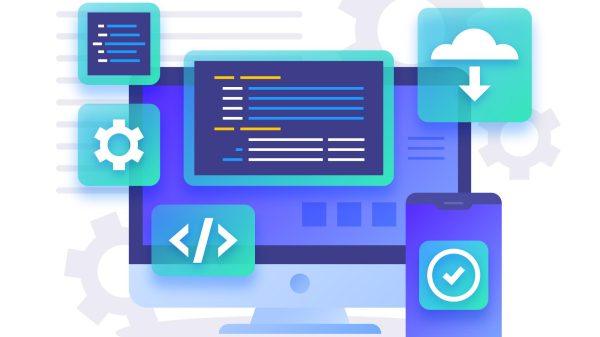Keeping your MacBook clean is crucial for its aesthetics, functionality, and longevity. Dust, fingerprints, and smudges can not only detract from its appearance but can also interfere with its operation, potentially causing overheating or hardware issues.
This in-depth guide will provide you with detailed instructions and important tips to ensure your MacBook remains in pristine condition, enhancing your user experience and extending the device’s lifespan.
Tools and Materials Needed for Cleaning a MacBook

Cleaning your MacBook effectively and safely requires specific tools and materials designed to protect its delicate components while ensuring thorough cleaning. Each tool and material serves a unique purpose, and understanding their properties and uses can help you maintain your device in optimal condition.
1. Microfiber Cloths
Microfiber cloths are made from a blend of polyester and polyamide, or nylon. The fibers are split during manufacturing, which increases their surface area and allows them to absorb and hold onto dirt, oil, and water more effectively than ordinary cloths.
Why Ideal: Their soft, non-abrasive texture makes them perfect for cleaning delicate surfaces like your MacBook’s screen and aluminum body, ensuring that no scratches or marks are left behind. The electrostatic properties of microfiber attract dust and dirt, which are then held within the cloth’s fibers, preventing them from being redistributed across the surfaces being cleaned.
Usage Tips: Use one cloth to remove dust and another slightly dampened with distilled water or cleaning solution to clean the surface. Finish with a dry cloth to remove any streaks for a polished look.
2. Isopropyl Alcohol (70%)
Isopropyl alcohol, also known as rubbing alcohol, is a chemical compound with powerful antiseptic properties. The 70% concentration is effective against most pathogens and is less likely to cause damage to the delicate finishes on your MacBook than stronger concentrations.
Why Ideal: It evaporates quickly, leaving no residue, which makes it perfect for cleaning electronics. It’s effective in breaking down oils and residues that can accumulate on your device’s surfaces without harming the screen or other components.
Usage Tips: Apply a small amount to a microfiber cloth and gently wipe the surfaces. Do not pour directly onto your MacBook, and avoid excessive amounts to prevent liquid from seeping into the device.
3. Compressed Air Can
Compressed air cans are filled with a gas, often difluoroethane, that is compressed into a liquid. When the nozzle is pressed, the liquid is released as a strong, steady stream of air.
Why Ideal: The blast of air is perfect for dislodging dust, crumbs, and other debris from hard-to-reach places like keyboard keys, ports, and vents without touching the components, thus preventing any potential damage from physical contact.
Usage Tips: Hold the can upright to avoid dispensing the liquid. Use short bursts to avoid moisture build-up, keeping the nozzle a few inches away from the surface to prevent damage from the air pressure.
4. Soft-bristled Brush
These brushes have soft, gentle bristles that are often made from natural materials or fine synthetic fibers.
Why Ideal: They are excellent for loosening debris and dust in areas that are difficult to clean with cloths, such as between keyboard keys, around the screen bezel, or in any other tight spaces without scratching the surface.
Usage Tips: Gently sweep the brush across the area you’re cleaning. For tougher grime, slightly dampen the bristles with distilled water or isopropyl alcohol, but ensure it’s not wet enough to drip into your MacBook.
5. Distilled Water
Distilled water is water that has been boiled into vapor and condensed back into liquid in a separate container, removing minerals and impurities.
Why Ideal: Unlike tap water, it doesn’t contain minerals that could leave residue or cause corrosion on electronic components. It’s safe for use on electronic devices when mixed with isopropyl alcohol to create a gentle cleaning solution.
Usage Tips: Mix distilled water with an equal part of 70% isopropyl alcohol for an effective homemade cleaner. Moisten a microfiber cloth with the solution to clean the surface, ensuring it’s not so wet as to allow liquid to drip into the device.
By using these tools and materials appropriately, you can ensure your MacBook is clean, which can improve its functionality and extend its lifespan.
Pre-Cleaning Preparation for Your MacBook

This preparation is fundamental to prevent any accidental damage to your MacBook’s internal and external components. each step you should take during the pre-cleaning preparation.
1. Power Down
Turning off your MacBook and disconnecting it from the power source is a critical safety step. It ensures that there is no electrical current flowing through the device, which minimizes the risk of electrical shock and avoids short-circuiting the device’s components. Powering down also prevents any unintended inputs or commands that might occur if the keys were pressed or the touchpad was activated during cleaning.
Procedure: To power down, click on the Apple menu in the top-left corner of your screen and select “Shut Down.” Wait for the MacBook to shut off completely before proceeding. Once shut down, unplug all cables, including the power cord, any connected devices, and accessories. This ensures a safe environment for cleaning and that you won’t accidentally turn the MacBook on while cleaning.
Considerations: Ensure that your MacBook is not set to sleep or hibernation mode, but completely powered off. This distinction is crucial as the MacBook can still be active in sleep mode, which could be risky during cleaning.
2. Cool Down
Allowing your MacBook to cool down is vital, especially if it was in use before cleaning. Cleaning the device while it is hot can cause thermal shock, as cold cleaning solutions or cloths come in contact with hot components, potentially leading to hardware damage.
Procedure: Leave your MacBook open and turned off in a well-ventilated area to speed up the cooling process. Wait until the device feels cool to the touch. This not only protects the MacBook’s components but also ensures your safety, preventing any burns from hot surfaces.
Considerations: Pay particular attention to the MacBook’s vents and areas around the CPU and GPU, as these can retain heat longer. Ensuring the device is completely cool before you start cleaning will make the process safer and more comfortable.
3. Remove Accessories
Detaching any peripherals, cables, or external devices is crucial to prevent damage to the ports and accessories themselves. It also provides unobstructed access to all areas of the MacBook, ensuring a thorough cleaning.
Procedure: Carefully unplug all accessories such as external keyboards, mice, USB drives, and power cables. If you use a protective case or a keyboard cover, remove these as well to clean underneath them and ensure no dust or debris is trapped.
Considerations: Check all ports and slots to ensure they are free of any connections and inspect your workspace to make sure it’s clear of any liquids or objects that might harm your MacBook during the cleaning process.
By following these pre-cleaning preparation steps, you ensure that your MacBook is in the safest state for a thorough cleaning, thereby protecting both the hardware and software components of your device.
Step-by-Step Cleaning Process for Your MacBook

Cleaning your MacBook is a process that should be done with care and attention to detail. each step of the cleaning process, from the exterior to the specific components like the screen, keyboard, touchpad, and ports.
1. Exterior Cleaning
Dust Removal: Begin with a dry microfiber cloth to wipe down the MacBook’s exterior. This initial wipe removes loose surface dust and debris, preventing any scratches that might occur if you were to rub hard particles against the surface in subsequent steps.
Deep Cleaning: Prepare a cleaning solution by mixing 70% isopropyl alcohol with 30% distilled water. Dampen a microfiber cloth with this solution, ensuring it’s well-wrung to avoid any excess liquid. Gently wipe the MacBook’s exterior surfaces with a damp cloth. The alcohol solution effectively disinfects and cleans the surface without damaging the device. Be cautious around any openings, seams, or ports to prevent moisture from entering the device.
2. Screen Cleaning
Dusting Off: Use a fresh, clean microfiber cloth to gently dust the screen, removing any loose particles. This prevents scratching the screen when you apply a cleaning solution.
Removing Smudges: Lightly moisten another microfiber cloth with distilled water or a 50/50 mixture of distilled water and white vinegar. This solution is gentle yet effective for removing fingerprints and smudges without damaging the screen’s coating. Avoid using commercial glass cleaners, as they may contain chemicals that can harm the screen.
Polishing: After cleaning, use a separate dry microfiber cloth to gently dry and polish the screen, ensuring no streaks or residue remain.
3. Keyboard Cleaning
Dislodging Debris: Tilt your MacBook to one side and use compressed air to blow out debris from under the keyboard keys, sweeping from one side of the keyboard to the other. This loosens and removes crumbs, dust, and other particles trapped under the keys.
Surface Cleaning: Dampen a microfiber cloth with a small amount of isopropyl alcohol and gently wipe the tops of the keys and the keyboard surface. Be cautious not to allow excess liquid to seep underneath the keys. Light pressure can effectively remove oil, grime, and bacteria without pushing debris further into the keyboard.
4. Touchpad Cleaning
Wiping Down: Use the same cloth you used for the keyboard, ensuring it’s almost dry, to gently wipe the touchpad. This removes oils and dirt, restoring the smooth glide of the touchpad. The alcohol quickly evaporates, leaving no residue and preventing any moisture damage.
5. Ports and Openings Cleaning
Dust Removal: Position the compressed air can upright and use short bursts to blow dust out of the MacBook’s ports, connectors, and ventilation grills. This step removes dust and lint without physical contact, preventing any potential damage to the internal components. Ensure to keep the can’s nozzle a few inches away from the device to prevent moisture from the can from condensing on or inside the MacBook.
By following these detailed steps, you can maintain your MacBook in top condition, ensuring it looks clean and operates efficiently. Always handle your device gently during the cleaning process to avoid any potential damage.
DIY Care Tips for Cleaning Your Macbook

Maintaining your MacBook through regular cleaning is crucial for its performance and longevity. Here are tips to ensure your cleaning routine is as effective and safe as possible.
- Frequency: Regular cleaning is essential; aim to clean your MacBook every few months. If you frequently use your device in dusty environments or eat near it, increasing the cleaning frequency can help maintain its condition and prevent buildup.
- Battery Maintenance: For models where the battery is accessible, ensure that the battery compartment is clean. Dust and debris can accumulate and potentially affect the battery’s performance and lifespan.
- Careful with Liquids: Always avoid spraying any liquids directly onto your MacBook. Instead, lightly dampen a microfiber cloth and use it to clean the surface. This prevents liquid from seeping into the device and causing damage.
- Avoid Abrasive Materials: Refrain from using paper towels, rough cloths, or any abrasive materials that could scratch or damage the screen or the MacBook’s finish.
- Sticker Residue: To remove sticker residue, gently apply a cloth dampened with isopropyl alcohol to the affected area. Rub gently to avoid damaging the surface.
- Regular Inspections: Periodically inspect your MacBook for signs of wear and tear, especially around ports, hinges, and the keyboard. Early detection of potential issues can prevent further damage.
- Clean the Camera Lens: Use a soft, lint-free cloth to gently wipe the camera lens. This will ensure your video calls are clear and free from dust or fingerprint smudges.
- Ventilation Check: Regularly check and clean the air vents to prevent overheating. Blocked vents can cause your MacBook to run hot, potentially damaging internal components.
- Soft Cleaning Brush: Use a soft, fine-bristled brush to clean around the keyboard and trackpad. This can dislodge particles that are stuck in crevices without causing damage.
- Silicone Keyboard Protectors: Consider using a silicone keyboard protector to prevent debris from getting under the keys. Just ensure it fits well and doesn’t interfere with the closing of your MacBook.
- Protective Case Cleaning: If you use a protective case, remove it regularly to clean any dust or particles that can scratch your MacBook. Clean the case inside and out, ensuring it’s dry before reapplying.
- Avoid Extreme Temperatures: Don’t clean your MacBook in very hot or cold environments. Extreme temperatures can affect the cleaning solutions’ effectiveness and potentially harm the device’s components.
- Update Cleaning Kit: Regularly replenish your cleaning supplies to ensure you are always ready for routine maintenance. Keep fresh microfiber cloths, isopropyl alcohol, and compressed air on hand.
By integrating these tips into your regular cleaning routine, you can ensure that your MacBook remains in excellent condition, potentially extending its lifespan and maintaining its performance.
FAQs
Using a vacuum cleaner is not recommended for MacBooks. The suction can be too powerful and may damage the keyboard’s delicate mechanisms or static-sensitive components. Instead, use compressed air to gently blow dust away from the keyboard.
Cleaning the cooling vents every 3-6 months is recommended, or more frequently if you use your MacBook in dusty environments. Clogged vents can lead to overheating and reduced performance.
Alcohol-based cleaners should be used cautiously. A solution of 70% isopropyl alcohol diluted with 30% distilled water can be safe, but it’s vital to apply it to a microfiber cloth, not directly on the screen, to avoid damaging the screen’s protective coating.
No, window cleaners typically contain ammonia or alcohol, which can strip away the screen’s anti-reflective coating. It’s best to use a solution of distilled water and vinegar or a specially formulated screen cleaner.
The best way to clean MacBook ports is by using compressed air. Gently insert the nozzle towards the port and use short bursts to dislodge any dust or debris. Avoid inserting any objects into the ports to prevent damage.
If you spill liquid on your MacBook, immediately shut it down, disconnect the power, and unplug all accessories. Turn it upside down to drain and let it dry completely for at least 48 hours before turning it back on. Consult a professional for internal cleaning.
For models where the battery is easily removable, it’s wise to take it out to prevent any electrical issues while cleaning. However, most modern MacBooks have built-in batteries and should just be powered off before cleaning.
Using a hairdryer is not advisable as it can push moisture further inside the device and the heat can damage the internal components. Allow your MacBook to air dry naturally in a well-ventilated area.